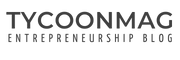Archiving contacts in Mailchimp is an essential organizational task for anyone using the platform for email marketing. It helps maintain a clean, efficient list by removing inactive or unengaged subscribers from the active contact list. This process does not delete contacts but instead stores them away from the primary contact table, ensuring you can still access their information without cluttering your marketing efforts. This is particularly useful for keeping your Mailchimp account organized, which can improve your overall email marketing performance.
When you decide to archive contacts, you’re decluttering your list and potentially reducing costs associated with your Mailchimp account since pricing is often based on the number of active connections. The archiving process is straightforward and can be done individually or in bulk, depending on your needs. Moreover, Mailchimp provides options to automate the archiving of contacts based on their interaction with your campaigns, which furthers the efficiency of managing your email marketing platform.
Table of Contents
Key Takeaways
- Archiving contacts helps organize your Mailchimp account and maintain an efficient email marketing list.
- It removes inactive subscribers without deleting their data, allowing for cost-effective list management.
- Mailchimp offers automation options to streamline the archiving process based on campaign interactions.
Understanding Mailchimp Contacts
Managing a Mailchimp list involves keeping track of various contacts, including active subscribers, unsubscribed subscribers, and new connections. A comprehensive understanding of these segments is crucial for maintaining a clean and effective email marketing strategy that adheres to privacy policies.
Segmenting Your Mailchimp Audience
Segmentation is essential for targeting specific groups within your Mailchimp contacts. Users can categorize their audience based on behaviour, demographics, and engagement, allowing personalized email campaigns. For instance, incorporating inactive contacts into a re-engagement campaign can help revive their interest. Contrastingly, unsubscribed contacts have opted out and must not be contacted again, in compliance with Mailchimp’s privacy policy.
Maintaining a Clean Mailchimp List
A clean Mailchimp list ensures high deliverability and engagement rates. Regularly removing inactive contacts can lower costs and improve campaign relevance. Mailchimp denotes non-engaging email addresses as ‘cleaned contacts,’ indicating they should not receive further communication due to bouncing emails or other deliverability issues. It’s crucial to add new contacts in a manner that is compliant with anti-spam laws, typically by employing a double opt-in process. Users should proactively archive communications that do not engage, avoiding potential negative impacts on campaign performance.
To learn how to maintain your list and keep contacts organized, explore how to archive inactive communications or use automated workflows to archive contact actions. These resources provide step-by-step guidance for managing your Mailchimp contacts efficiently.
Preparing to Archive Contacts
Before taking steps to archive contacts in Mailchimp, the user must evaluate the engagement level of their email list and ensure compliance with applicable email marketing laws.
Assessing Contact Engagement
A user must examine critical indicators such as open rates and click rates to determine the activity status of each contact. Hard bounces indicate undeliverable emails and should immediately signal to remove those contacts. On the other hand, contacts with soft bounces may require additional review to decide if temporary issues have been resolved. The aim is to create a refined email list comprising engaged subscribers, optimizing the user’s email marketing efforts.
Complying With Email Marketing Regulations
Depending on the audience’s location, the user must uphold email marketing regulations, such as the CAN-SPAM Act or GDPR. This includes maintaining an accurate email list free of contacts who have not consented or opted out of communication. Users should audit their email list regularly to ensure they are not contacting unsubscribed or non-consenting individuals, aligning their archiving process with legal standards.
The Archiving Process in Mailchimp
Before diving into the specific procedures of Mailchimp’s archiving process, it is crucial to understand that archiving contacts can help maintain a cleaner Mailchimp list and ensure that one is targeting the right audience with an appropriate email marketing status.
Identifying Inactive Subscribers
The initial step involves pinpointing which subscribers should be archived. Inactive contacts can increase audience limits without engaging with the content. Mailchimp allows users to locate these subscribers by creating segments based on engagement activity.
- Steps to Identify:
- Navigate to the Audience tab.
- Use the Create a Segment option.
- Filter subscribers based on their activity, such as those who have yet to open an email in a set period.
Using Mailchimp's Archive Function
Once specific contacts have been identified, the next step is to employ Mailchimp’s archive function. This helps users manage their audience more effectively by removing inactive subscribers from the regular sending list without permanently deleting their data.
- Archiving Single or Multiple Contacts:
- Choose the contacts from the audience.
- Click the Actions dropdown.
- Select Archive and confirm the action.
By archiving contacts at the right time, businesses can focus on engaging active subscribers, thus optimizing their email marketing efforts. This helps to abide by audience limits and maintains an updated list of subscribers with an appropriate email marketing status.
Managing Contacts Post-Archive
Once contacts are archived in Mailchimp, they are removed from the main contact table and stored separately, making it essential to understand how to view and restore these contacts when needed.
Viewing Archived Contacts
In Mailchimp’s database, viewing archived contacts is straightforward. Users can access their archived contacts by navigating to the ‘Manage contacts’ dropdown and selecting ‘View archived contacts.’ This allows users to see which contacts have been archived and any associated contact information without affecting the currently active connections in the contact table.
Restoring Archived Contacts
Should the need arise to reinstate a contact, users can quickly restore archived contacts. To do this, they locate the desired contact within the archived contacts page, select them, and choose the option to unarchive. Once unarchived, these contacts will reappear in the main contact table and can be included in future marketing communications.
Leveraging Mailchimp Integrations
Mailchimp’s robust platform offers key integrations that streamline contact management processes and amplify audience engagement. These integrations enable users to connect Mailchimp with services like Google Sheets, e-commerce platforms, and more.
Streamlining Contact Management
Integrating Mailchimp with Google Sheets allows for the efficient management of contacts. Users can sync their audience data to a Google Sheet, allowing real-time updates and data manipulation. This way, any changes in subscriber information, like new sign-ups or unsubscribes, are immediately reflected. Additionally, users can import contacts into Mailchimp from a CSV file, simplifying the data transition between systems.
- To sync with Google Sheets:
- Connect your Mailchimp account to Google Sheets through available third-party apps or add-ons.
- Set up automated workflows to update contact lists in real-time.
- For CSV file imports:
- Prepare your CSV file with properly formatted columns for contact details.
- Use Mailchimp’s import tool to accurately upload the file and map fields.
Enhancing Audience Engagement
Mailchimp’s robust integration with online stores transforms audience engagement by leveraging transactional emails. Connecting the online store with Mailchimp allows one to set up automated transactional emails triggered by specific customer actions, such as a purchase or cart abandonment. This provides for delivering personalized and relevant communication that can drive sales and boost customer loyalty.
- To improve engagement through transactional emails:
- Integrate your online store with Mailchimp using platform-specific extensions or plugins.
- Customize the transactional email templates to match the brand’s voice and style.
By tapping into these Mailchimp integrations, businesses can enhance their marketing efficiency and create a more seamless and engaging experience for their contacts.