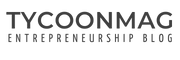|
Getting your Trinity Audio player ready...
|
Facebook Ads Manager is a vital tool for marketers and businesses looking to advertise on the Facebook platform. It allows for detailed campaign management, audience targeting, and performance tracking. However, it can be frustrating when you cannot load Ads Manager. Technical issues preventing access to Facebook Ads Manager are often temporary and can be resolved with troubleshooting steps. Common reasons for loading problems include browser issues, ad-blocker interferences, network restrictions, or Facebook’s server outages.
Addressing these issues promptly is essential to maintaining the momentum of your advertising campaigns and optimization efforts. Ensuring that you follow Facebook’s advertising policies will also help prevent disruptions. If problems persist, utilizing Facebook’s support resources can provide additional assistance and guidance. Preparing to tackle these challenges will keep your advertising efforts efficient and effective.
Table of Contents
Key Takeaways
- Facebook Ads Manager is essential for managing ad campaigns on Facebook.
- Loading issues can typically be resolved with basic troubleshooting.
- Persistent problems may require utilizing Facebook’s support resources.
Understanding Facebook Ads Manager
Facebook Ads Manager is a powerful tool for creating and managing your ad campaigns on Facebook. This centralized platform allows for detailed strategy implementation and performance review, ensuring you make informed decisions about your ad expenditure.
Navigating the Interface
When you first log into Ads Manager, you’ll encounter a dashboard that provides an overview of your ad campaigns. The interface is designed to help you track the performance of your ads in real time. You’ll find tabs at the top of the page for Campaigns, Ad Sets, and Ads, each giving you control over a different aspect of your advertising efforts. Bold icons and a sidebar help you access other functionalities, such as Ad Reporting or Audience Insights, to analyze the success of your campaigns.
Ad Sets and Ad Campaigns
Ad Sets are a critical component of your Facebook Ads campaign. Each ad set is grouped under a campaign and contains its budget, schedule, targeting, and bidding. Think of ad sets as folders that organize your ads based on shared settings.
When you create ad sets, you’re setting up the structure of your new campaign. Each campaign can have multiple ad sets targeting different audiences with various objectives. You can create multiple ads within each ad set, testing additional images, headlines, and ad copy to see what resonates best with your target audience. It’s crucial to name your ad sets clearly to manage them efficiently as they scale.
Remember that managing your Facebook ads campaign is a dynamic process. Utilize Ads Manager’s tools to stay on top of your performance metrics and adjust your strategies accordingly.
Troubleshooting Common Loading Issues
If you encounter a situation where Facebook Ads Manager is not loading, there are a few common issues you should check. These involve your internet connection, specific account errors, and potential conflicts with ad blockers or browser issues.
Internet Connection Problems
Ensure your internet connection is stable and robust enough to load the Ads Manager. A weak or unstable connection can result in time-outs or failure to load the interface. You can check your connection by visiting other websites, and if necessary, restart your router or contact your internet service provider.
Account Specific Errors
Occasionally, errors specific to your Facebook account, such as an account spending limit being reached, can prevent Ads Manager from loading correctly. Check for any error messages indicating such limits, and review your account’s settings to confirm if you need to adjust your spending limits or resolve other account-related issues.
Ad Blockers and Browser Issues
Ad blockers can interfere with the functioning of Ads Manager. If you have any ad blockers installed, try disabling them and reloading the page. Furthermore, clearing your browser cache and cookies regularly is essential, as outdated data can lead to loading problems. Ensure your browser is up to date since compatibility issues may also cause Ads Manager to malfunction.
Optimizing Ad Performance
Focusing on strategic budget allocation and finely tuned ad content is essential to enhance your Facebook Ads performance. These elements are critical to driving better engagement and achieving your optimization goals.
Daily Budget Management
Managing your daily budget is a cornerstone of ad performance optimization. You must set a budget that aligns with your optimization goal, maintaining a balance that avoids overspending while ensuring sufficient ad visibility.
- Allocate more budget to high-performing ads to boost click-through (CTR) and conversion rates.
- Monitor performance daily and adjust budgets based on the ad’s effectiveness.
Ad Copy and Content
Your ad copy and content are pivotal to capturing attention and encouraging action.
- Write clear and compelling copy that speaks directly to your audience’s needs.
- Ensure that your ad’s visual content is relevant and engaging to improve click-through rates.
The message should be consistent with your optimization goals and directly influence the viewer’s decision-making process for a reasonable conversion rate. Keep refining your ad content based on performance metrics to maintain high effectiveness.
Setting Up Target Audiences
Establishing the right target audience is crucial when working with Facebook Ads Manager. This ensures your ads reach the individuals most likely to engage with your product or service.
Understanding Audience Metrics
Your ability to measure and interpret audience metrics directly influences ad performance. Use the Facebook pixel to track user activity on your website, which helps refine your target audience. Additionally, consider the audience size indicator during setup; it should be sufficiently broad and specific to ensure optimal reach and cost-effectiveness.
Building New Audiences
When creating new audiences, begin with broad parameters and then narrow down based on your Facebook pixel and product catalogue data. You can tap ‘Create a new audience’ in the Ads Manager app and fill in the details pertinent to your campaign goals. Remember, to engage with new audiences, it’s not just about demographics but also about interests and behaviours that align with your brand.
Ensuring Policy Compliance
Please ensure Meta’s policies before you try to resolve issues with Facebook Ads Manager not loading. Non-compliance can lead to rejected ads or accounts being disabled, which may manifest as loading issues.
Terms of Service and Ad Content
Your ad content must strictly adhere to Meta’s Advertising Standards. This includes complying with all terms of service and avoiding any misleading claims. You must familiarize yourself with these standards, as they govern what is and is not permissible on the platform.
- Review Policies Carefully: Revising the terms of service and privacy policy is necessary, considering that terms may evolve.
- Content Check: Ensuring your ad content is clear, accurate, and truthful builds trust with your audience and aligns with Meta’s requirements.
Sensitive Personal Attributes
Ads must not discriminate nor include assumptions or implications about users’ attributes, such as race, religion, sexual orientation, or gender identity.
- Discriminatory Practices Policy: Understand and comply with Meta’s Discriminatory Practices policy, which outlines prohibited content based on personal attributes.
- Personal Attributes Review: Scrutinize your ad targeting to ensure you’re not unintentionally violating any guidelines regarding sensitive personal attributes.
By paying close attention to the fine print of policy guidelines and crafting your ad content accordingly, you’ll minimize the risk of encountering loading issues with Facebook Ads Manager linked to policy violations.
Maximizing Campaign Results
Achieving the best results for your Facebook ad campaigns hinges on effectively testing and optimizing your budgeting strategies. Delving into these areas will help ensure your ad spend yields high returns.
Testing and Learning
Your campaign’s success is greatly influenced by how well you test and learn from your ads. Split tests allow you to experiment with different variables, such as images, headlines, or target audiences, to determine which combinations deliver the best performance. Engage in automatic bidding to optimize delivery to get the most results at the best price. However, when you desire specific control over bid costs, manual bidding with a bid cap can set a maximum bid for your ad auctions.
- Automatic Bidding: Leverages Facebook’s algorithms to find the lowest-cost opportunities to gain results.
- Manual Bidding: This gives you more control to set bid caps that can lead to optimizing for a specific metric, albeit with potentially higher costs and a need for close monitoring.
Budgeting Strategies
Your approach to budget allocation can significantly impact campaign effectiveness. You can choose a lifetime budget for your campaign if you want to specify an amount spent over the entire campaign. Alternatively, opting for the lowest-cost bid strategy without a bid cap could help you finish your budget efficiently to get the most results.
- Lifetime Budget: Helps manage spending efficiently by allocating funds across the campaign period.
- Lowest Cost: Attempts to get you the most results from your budget.
Employing these methods strategically will assist in maximizing the return on your ad spend, making your Facebook ad campaigns perform effectively.
Utilizing Support and Resources
When Facebook Ads Manager isn’t loading, you have many support options. From direct assistance to tapping into shared experiences, the right resource can dramatically streamline your troubleshooting process.
Contacting Facebook Support
If you’re encountering issues with Ads Manager, reaching out to Facebook Support should be your first step. They offer a help center where you can find answers to common problems. Consider submitting a help request directly through their support channels for more personalized assistance. It’s essential to give detailed descriptions of your issue to ensure the support team can help you effectively.
- Go to the Help Center and search for your issue.
- Look for the ‘Contact Support’ button if no solution is found.
- Provide a detailed account of your problem.
Leveraging Community Knowledge
Sometimes, the best insights come from other users who have faced similar hurdles. Explore forums like Stack Exchange, where business owners and tech-savvy individuals share solutions. Reading through existing threads may provide quick fixes or user experience insights that are not immediately apparent from official channels.
- Search for your issue on platforms like Stack Exchange.
- Review the discussions and solutions provided by the community.
- Apply suggested fixes that others have found effective.
By taking advantage of both direct support from Facebook and the collective wisdom of the broader user community, you can tackle Ads Manager issues with confidence.